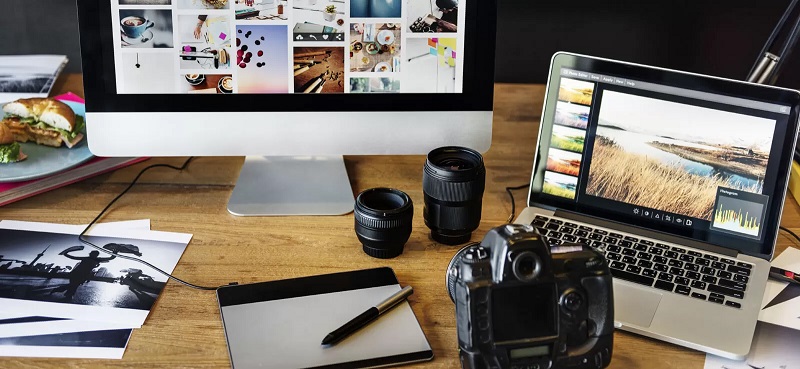In today’s digital world, photos have become a very important part of our lives. We all capture many pictures and videos on a daily basis and save them on multiple devices. However, digital photos aren’t immune to damage. Corrupted files, pixelation, and faded colors can compromise the integrity of your precious images and may corrupt them.
When your photo gets corrupted or becomes damaged all of a sudden, don’t lose hope. There are several photo repair methods available that you can try to repair digital photos. In this comprehensive guide, we’ll explore different methods to help you learn how to repair corrupt or damaged photos using DIY methods.
Common Reasons for Digital Photo Damage
Before diving into methods to fix damaged photos, it’s important to understand the exact cause of what could be causing the problem. Some common reasons why digital photos get damaged are:
- File Corruption: Sudden power failures, improper ejection of storage devices, or software glitches are among the main reasons why image files get corrupted.
- Accidental Deletion or Formatting: You may have mistakenly deleted photos or formatted the storage drive where your pictures were stored without proper backup, which eventually leads to the loss of precious pictures.
- Compression Artifacts: Repeated saving of any photo on your device results in its distortions or sudden corruption.
- Physical Damage to Storage Devices: External hard drives, USB drives, or SD cards can be damaged physically, leading to inaccessible or damaged files.
- Malware or Virus Attacks: Malicious software like viruses or malware can corrupt or encrypt your photo files.
DIY Methods to Repair Damaged Photos
In this part of the blog, we’ll discuss some quick and easy DIY methods that you can try to photo repair. Let’s get started!
Method 01: Repair Damaged Photos Using Photo Repair Software
Let’s start with the simplest method first. You can use a professional photo repair software such as Stellar Repair for Photo to fix your damaged photos in a few simple steps. This all-in-one photo repair software allows you to fix damaged photos saved on any internal or external storage devices, including hard drives, pen drives, USBs, etc. It also supports repairing photos captured by popular camera brands, such as Canon, Nikon, Sony, Panasonic, etc.
Other Helpful Features of Stellar Repair for Photo Software:
- Supports repairing of photos of various file formats, including JPEG, RAW, TIFF, CR2, etc.
- Provides the Preview option to preview the repaired photos before saving.
- Simple and user-friendly interface.
- Compatibility with Windows and macOS.
- The software is available in multiple versions, varying in features and prices.
You can follow the below-given 3 simple steps to repair damaged digital photos using this amazing software:
Step 1: Download and install the Stellar Repair for Photo software on your Windows PC/Mac. Launch the software and from the homepage, click the Add File button to upload the corrupt photo(s) you need to repair.
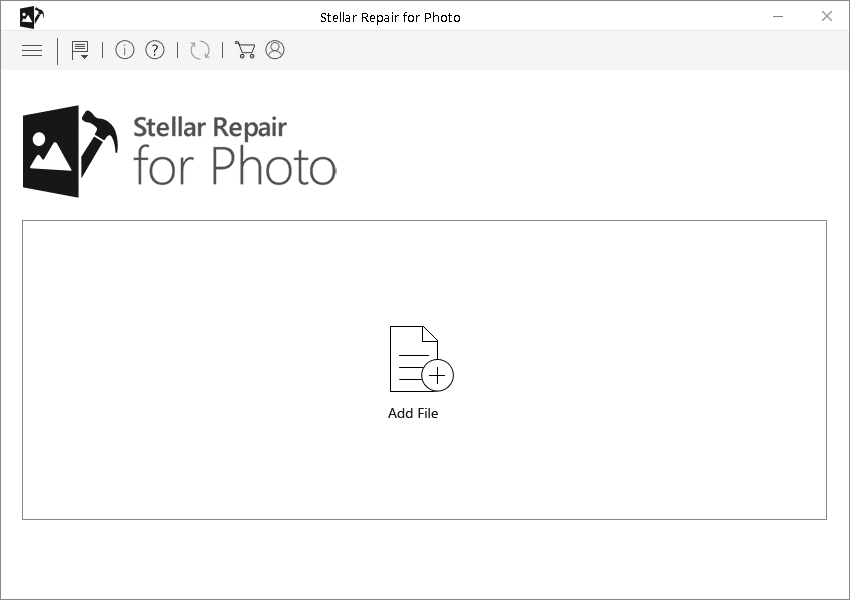
Step 2: Now, click the Repair button to initiate the repairing process and wait till it completes.
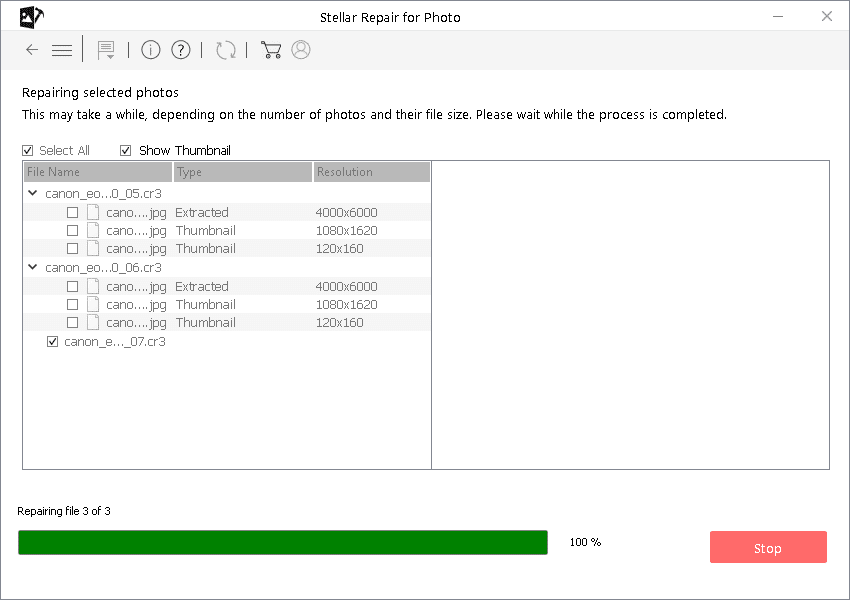
Step 3: Once the repair process is done, preview the repaired photos and choose the one you need to restore. Click the Save Repaired Files button to save the selected photo at the desired location on your device.
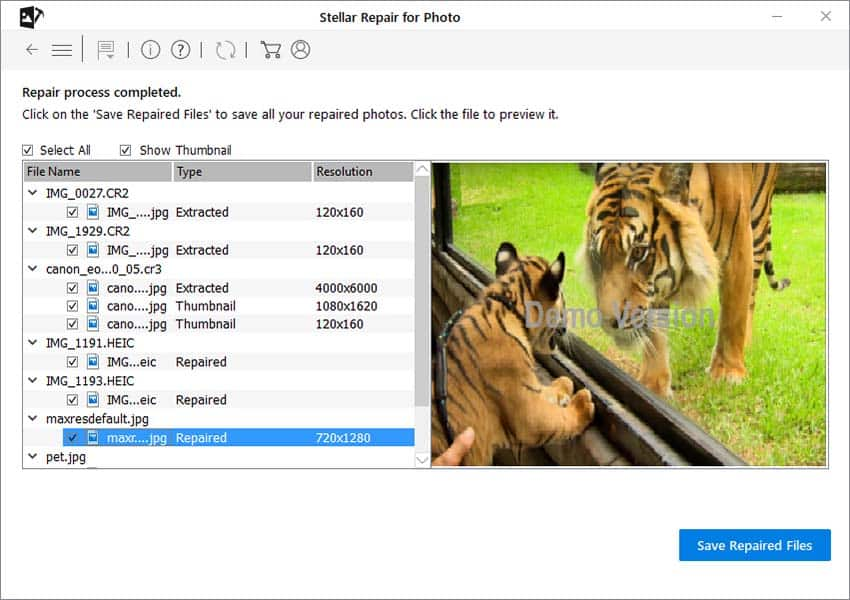
Method 02: Use Built-In Features in Image Editors
There are many image editor tools available online that you can use to fix minor issues like blemishes, color fading, or small pixelation, with your images. Tools like Adobe Photoshop, GIMP, or even Microsoft Paint come with built-in features to restore image quality.
Some Common Fixes You Can Try:
- Clone Stamp and Healing Tools: This works best for fixing small blemishes or scratches in your photos.
- Color Correction: Adjust brightness, contrast, and saturation to restore faded images.
- Sharpening and Smoothing: Enhance clarity and reduce noise to repair your damaged digital pictures.
Method 03: Restore Photos Using Backups
If you have created a backup of your damaged photos earlier, you can use it to restore after sudden corruption or data loss. You can check built-in utilities such as File History (Windows) and Time Machine (Mac) to restore your lost photos. Just check if the corrupt photo is available in your backup and follow the on-screen restoration process to save the required photos back to your device.
Method 04: Rename the Corrupt Photos
Any minor issue with your corrupt or damaged image files can be easily fixed by renaming it. You can follow the below steps to rename your photo without changing its file extension:
- Firstly, open the folder where your photo is stored.
- Select Rename from the context menu.
- Now, change the file name and press the Enter key to save it.

Preventive Measures to Avoid Photo Corruption
Prevention is better than cure. Here are some additional tips that you can consider to protect your digital photos from damage:
- Regular Backups: Keep backups of important photos on external drives or cloud storage services such as iCloud, Google Drive, etc.
- Use Reliable Storage Devices: Invest in high-quality storage devices and regularly check their health.
- Install Antivirus Software: Protect your devices from malware and viruses by installing a reliable anti-virus software.
- Safely Eject Storage Devices: Always eject USB drives and memory cards safely to prevent corruption.
When to Seek Professional Help?
If DIY methods don’t yield satisfactory results or if the photo damage is severe, consider seeking professional help. Professional photo restoration services use advanced tools and techniques to repair even the most heavily damaged images. However, this option can be costly, so weigh your decision based on the value of the photo.
Frequently Asked Questions
What causes photo files to become corrupt?
There are several reasons why photos get corrupted on your device. These reasons include sudden power loss during transfer, improper ejection of storage devices, software glitches, or malware attacks.
Can I repair corrupted photos without third-party photo repair software?
Yes, minor corruption can sometimes be fixed using built-in tools in image editors like Adobe Photoshop, GIMP, or even free online tools like Photoshop. For more severe corruption, dedicated photo repair software (e.g., Stellar Repair for Photo or Wondershare Repairit) is often more effective.
Is it possible to restore corrupted photos by renaming the file extension?
Yes, sometimes renaming your corrupt photos can help to restore the original file without changing its file extension.
Wrapping Up
Having a corrupt or damaged photo can be a daunting experience. If you ever experience such issues, don’t worry. It is very easy to repair damaged digital photos using the above-mentioned manual approaches and third-party photo or JPEG repair software. Moreover, you can also adopt the aforementioned preventive measures to safeguard your digital photo collection for years to come.