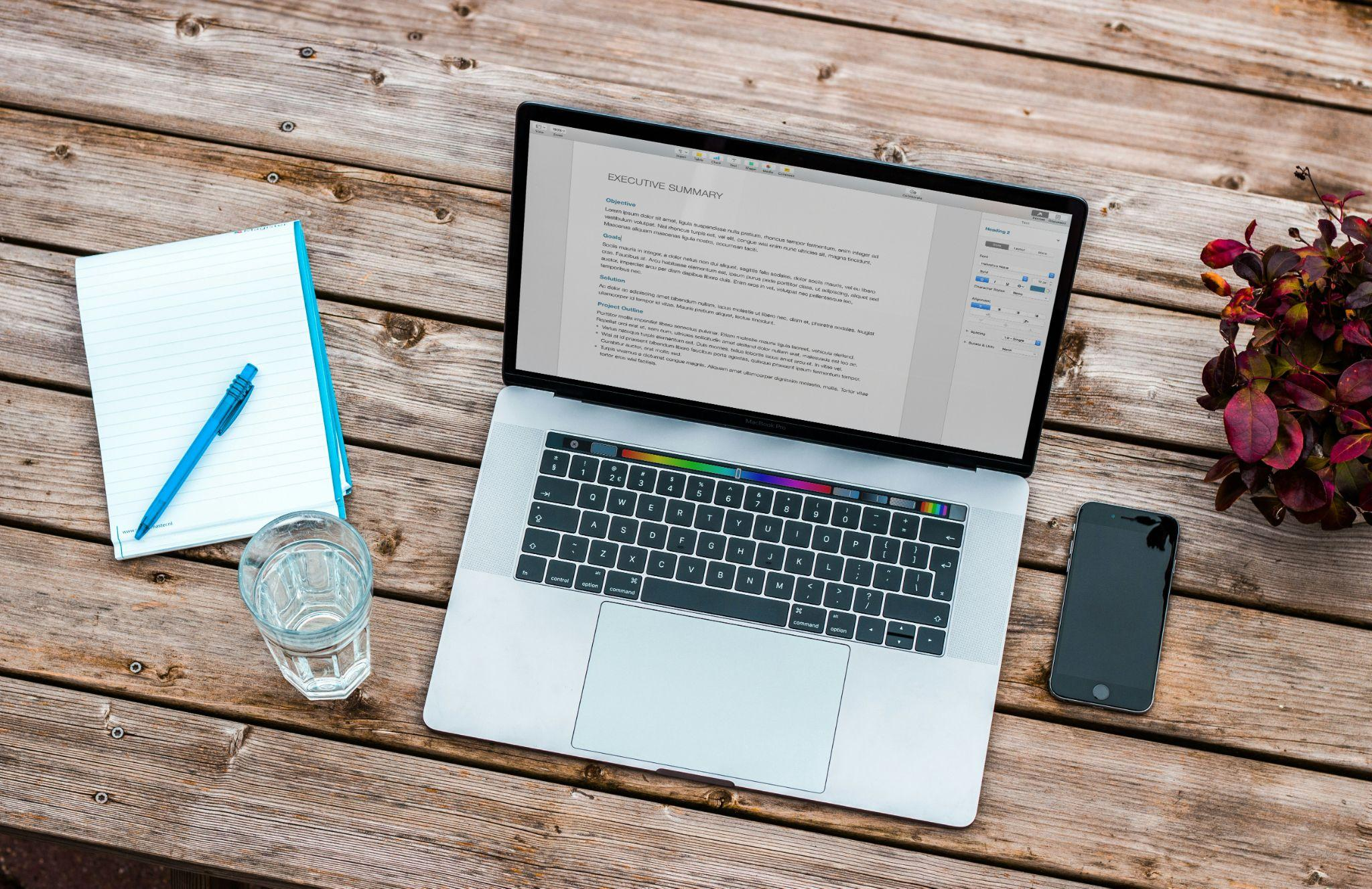When it comes to security, PDF documents are particularly vulnerable in today’s digital world. They may be readily leaked, changed, or otherwise interfered with. If you want to avoid having your private data stolen or compromised, document security is essential.
Encrypting a PDF on a Mac ensures your sensitive data remains secure. To strengthen a PDF’s security, you may easily add password to pdf using Preview, the built-in PDF viewer. There is no need for extra software for this simple operation.
By choosing to “Encrypt” the document and creating a strong password, you make sure that only people with permission may view its contents. For those who want to properly secure their digital documents, learning how to encrypt a PDF on Mac is crucial.
How to Protect PDF File: 5 Ways to Protect a PDF File
Securing PDF files is crucial in safeguarding sensitive information. Here are five effective strategies to enhance your PDF document’s security:
1. Use Strong Passwords
When a document is password-protected, only approved receivers with the password may open the document, giving you control over who has access to your data. Because the recipient(s) will not have the necessary password and will be lock PDFs, even if you mistakenly distribute the file, it will not be opened.
Encryption is the primary method used to secure PDFs with passwords. Information or data is transformed into a code through the process of encryption, which conceals the actual meaning of the data. When a document has encryption added to it, the data is encrypted and then password-protected so that when the document is opened, the password “decrypts” the code.
2. Apply Watermarks
Adding a watermark to your documents is a good way to prevent copying from PDF or distribution. They usually serve as a means of identifying the ownership or secrecy level of the document. Although watermarks do not stop copies, they do make it more difficult for someone else to utilize your work without your permission because the watermark will always show where it came from.
When you watermark a document, you add a text “stamp” that protect pdf from editing. You may write anything you wish in the text, although popular phrases like “confidential” and “do not alter” are good examples. It is advised that you add the watermark directly to the page content of your file to ensure that it is as safe as possible. The strongest kind of watermark protection is achieved by completely “baking” a watermark into the PDF document.
3. Set Special Permissions for PDFs
Setting specific permissions for PDFs can assist in controlling and limiting who can view the document and how they can interact with it. Only the PDF administrator can add or delete permission levels, which are intended to provide you with more protection and control over the PDF files.
4. Redact Private Data
Redaction is the process of removing sensitive and confidential data from a document so that it may be distributed without that information. Using an editor to add a black line or black box to a few phrases in a document and then saving the file is insufficient. Beneath, the text remains intact. This implies that the content you “redacted” can be copied by anybody with access to the page, pasted into another document, and viewed there instead of here.
However, the sensitive information you highlight is deleted from the page when a document is redacted correctly. Where the deleted material once was, a dark box now stands.
5. Use Reliable Antivirus Software
Using trusted antivirus software is essential to protecting your digital documents from malware and other online dangers. These applications are strong enough to examine and remove malware that is encoded in files. Through proactive threat detection and elimination, they shield your data from harm or illegal access.
You may adjust the security settings to each document’s unique requirements using specialized software. They not only guaranteeing the best possible protection many of these programs include monitoring capabilities that let you keep an eye on who is using your papers and how.
Maintaining the confidentiality and integrity of your data depends on the security of your documents. These suggestions are essential for strengthening the security of your PDF files. We hope these pointers will assist you in keeping your documents safe and out of the wrong hands, which might be harmful to your personal or professional life.
It’s critical to realize that the goal goes beyond simply preventing illegal access; it also includes protecting your data from the ever-evolving threats to digital security. Whether you use PDF files for work or personal use, actively safeguarding them is an important investment in your privacy and general peace of mind. By using these security measures, you can be confident that your private data is safe and secure online, protected from any potential intrusions.