Introduction
Do you want to improve the quality of your videos? You’ve come to the right place! This detailed article will guide you through each step to ensure you understand the procedure thoroughly. With the best AI upscale techniques, you’ll learn how to convert low-resolution films into high-definition masterpieces. From learning how AI models function to using products like HitPaw Video Enhancer, we have you covered. Say goodbye to blurring and welcome to crystal-clear pictures. Read till the end to master the art of upscaling videos.
Part 1: How AI Enhance Model Works for Upscaling
There are several ways of upscaling. Each method has its way of working. However, due to technological improvement, AI models have been incorporated into the upscaling process. But how does it work? AI-enhanced upscaling models use complex computer techniques known as neural networks to assess and improve the quality of photos and videos. By analyzing patterns and characteristics in these datasets, the AI model learns how to improve the detail and sharpness of low-resolution content.
The process involves several key steps:
- Input: The low-resolution video is fed into the AI-enhance model.
- Analysis: The model analyzes each frame, identifying patterns and features.
- Transformation: Using its learned knowledge, the model extrapolates missing details to enhance the resolution.
- Output: The upscaled video is generated with improved clarity and detail.
Part 2: Best tool for Upscale Video–HitPaw Video Enhancer
Several of the best AI upscale tools can be used to upscale videos. Each method comes with different workarounds. Some are complicated, whereas others involve a simple. If you’re a beginner inupscaling video, you should probably go a simple way, using a HitPaw Video Enhancer.
Why is HitPaw Video Enhancer the best AI upscale tool?
HitPaw Video Enhancer is the best AI upscale tool owing to its user-friendly interface, strong capabilities, and excellent results. Here’s why it’s the best option:
- Simple Interface: Its straightforward appearance and user-friendly options provide a pleasant editing experience.
- Advanced AI Technology: It employs cutting-edge AI algorithms to improve video quality effectively.
- Comprehensive Features: The software includes enhancing features such as resolution upscaling, denoising, color correction, and more. This adaptability enables users to handle several areas of video quality from a single platform.
- Real-time Preview: The program offers real-time previews, allowing users to see the results of their adjustments immediately. This function allows for exact modifications, ensuring the intended outcomes are effectively attained.
Part 3: How do you use the Face Model for Repairing Portrait Video?
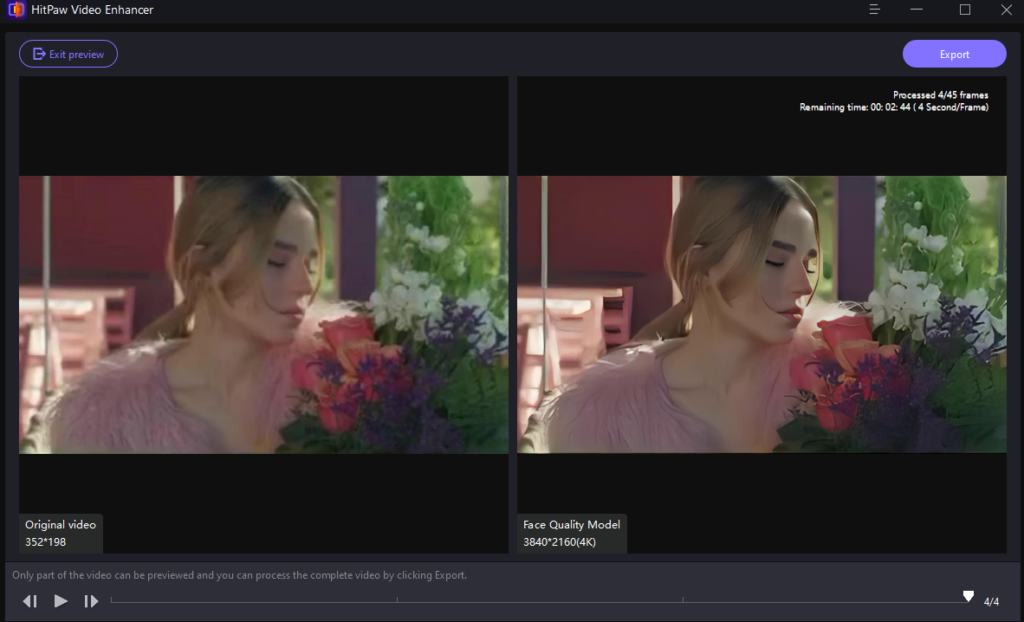
Face Model is one of the AI tools present in Hitpaw software. The software may play a crucial role in improving the quality of video. Let’s find out how to use this feature.
Case
In which scenario can you use this tool? You can use this AI model when your portrait video lacks clear facial details. Using HitPaw Video Enhancer, you aim to enhance facial features for improved clarity. By utilizing the face model, you can automatically detect and enhance facial details such as smoothing, sharpening, and brightness. The resulting video will boast enhanced facial clarity, enhancing overall visual appeal.
Steps:
- Download and Install
You need to download and install HitPaw software on your device to get started. To do so, download the file and visit the HitPaw Video Enhancer site. Then, install it.
- Launch HitPaw Video Enhancer
Next, Open the HitPaw Video Enhancer application on your computer. Then, hit the Video Enhancer button.
- Import Your Video
Click on the Import Video File button within the software to import the video you wish to upscale.

- Choose AI Model
On the right side of the screen, locate the Select AI Model Pane. Click on the Face Model.

- Finally, hit Export and save the new video on your device.
Part 4: How do you use the General Denoiss Model for regular video?
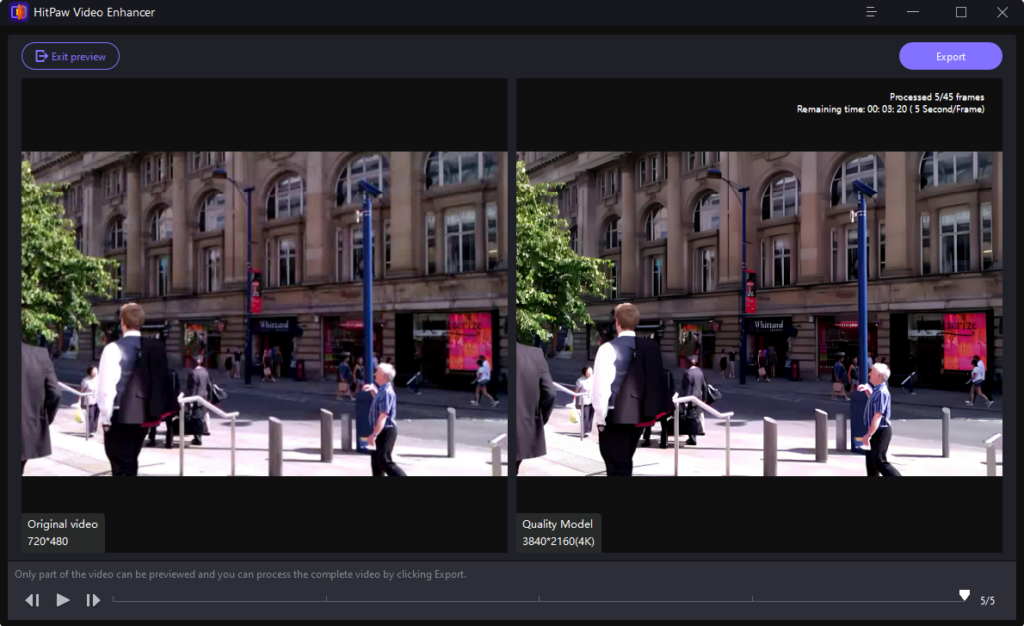
General Denosis is another AI model found in Hitpaw software. This AI video enhancer includes a Generalized Model for video enhancement and AI technologies for enhancing or repairing outdated recordings. The video upscaling AI will eliminate noise from videos, making them clear and brand new.
Case
You have a regular video with noticeable noise affecting its quality. Use the General Denoising Model in HitPaw Video Enhancer to improve its clarity. By selecting the denoise option, you can effectively adjust the noise reduction strength to minimize noise artifacts.
Steps:
- Download and Install
- Launch HitPaw Video Enhancer
Next, Open the HitPaw Video Enhancer application on your computer. Then, hit the Video Enhancer button.
- Import Your Video
Click on the Import Video File button within the software to import the video you wish to upscale.
- Choose AI Model
On the right side of the screen, locate the Select AI Model Pane. Click on the General Denoise Model.
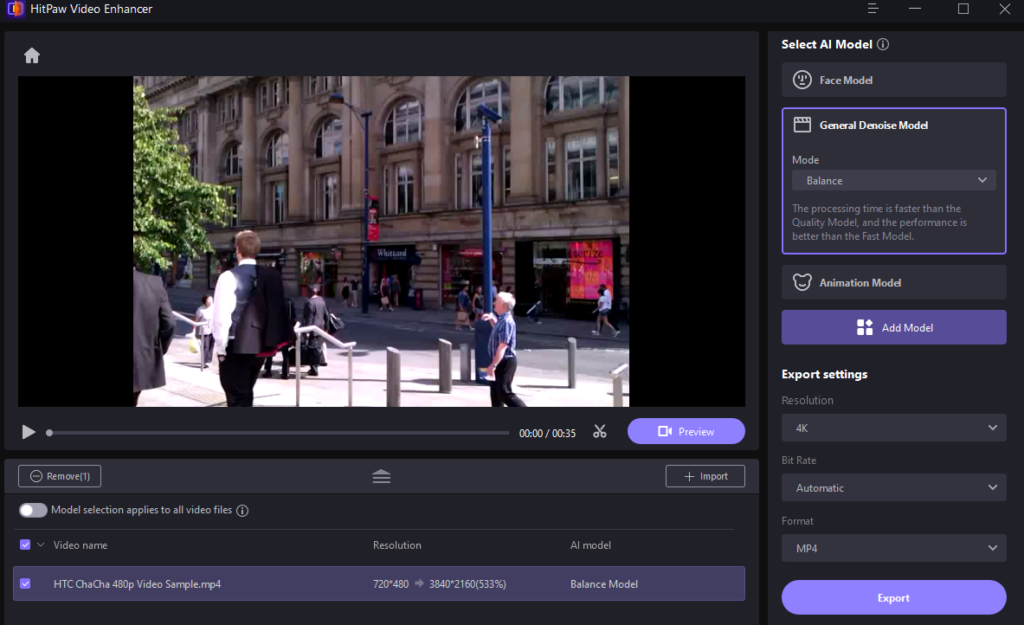
- Choose the Mode
Locate the Mode section and click on the drop-down button. Choose either the Balance, Quality, or Fast mode.

- Finally, hit Export and save the new video on your device.
Part 5: How do you use an animation model for cartoon Videos?
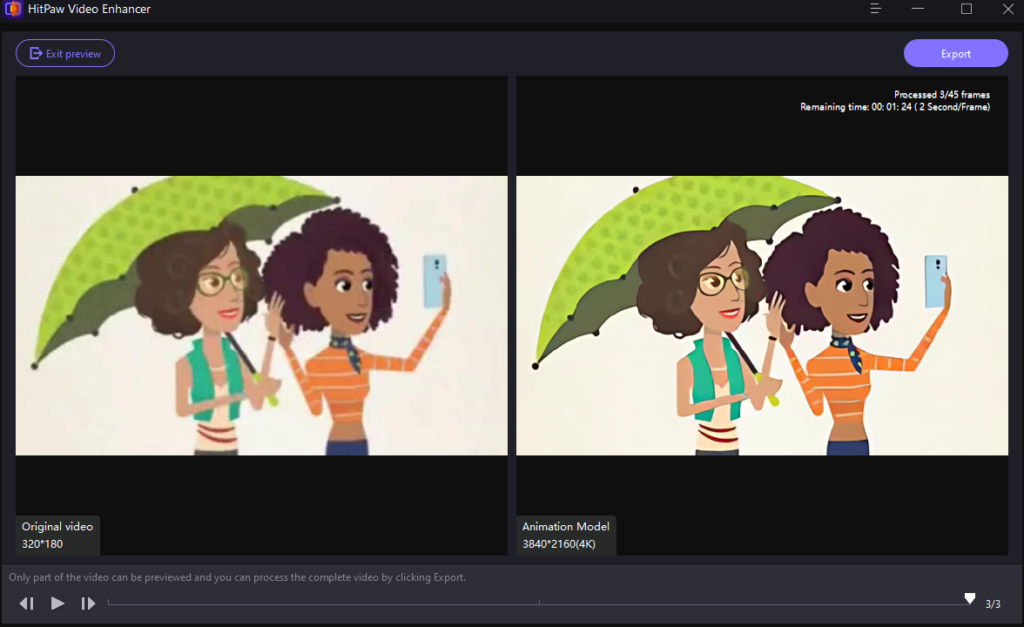
Lastly, there’s an animation model. It is mainly used to upscale animation videos.
Case
You may possess a cartoon video that lacks crispness and detail, hindering its visual appeal. Utilizing HitPaw Video Enhancer’s Animation Model improves its quality.
Steps:
- Download and Install
- Launch HitPaw Video Enhancer
Next, Open the HitPaw Video Enhancer application on your computer. Then, hit the Video Enhancer button.
- Import Your Video
Click on the Import Video File button within the software to import the video you wish to upscale.
- Choose AI Model
On the right side of the screen, locate the Select AI Model Pane. Click on the Animation Model.
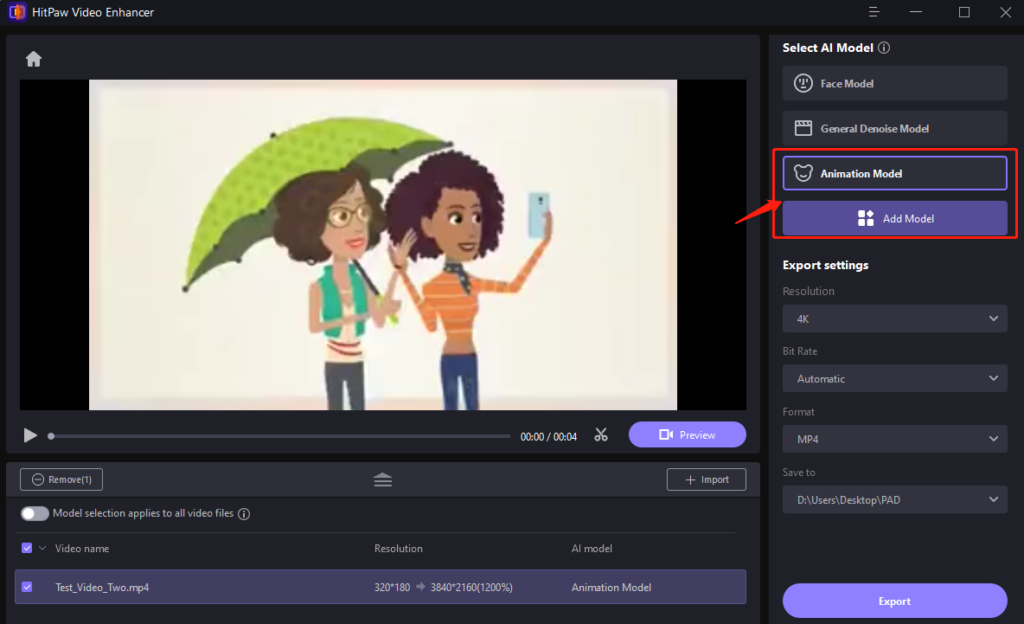
- Customize the animation video.
- Finally, hit Export and save the new video on your device.
Conclusion
Therefore, HitPaw Video Enhancer is your best option. You can quickly improve video quality with its user-friendly UI and sophisticated AI models, such as the Face Model, General Denoising Model, and Animation Model. Whether mending portrait films, decreasing noise in ordinary movies, or improving animation, HitPaw Video Enhancer provides the best AI upscale solutions for all your video improvement needs.
