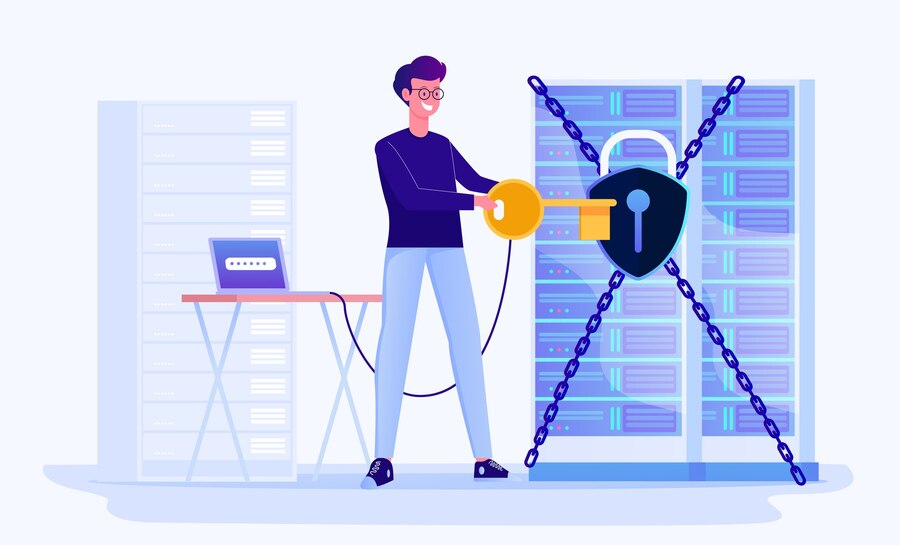In today’s digital age, where online security is paramount, encountering errors related to server identity verification can be concerning. One such error that users often encounter is “Cannot Verify Server Identity.” This article aims to shed light on what this error means, its causes, and how to fix and prevent it.
What is “Cannot Verify Server Identity”?
When you encounter the error message “Cannot Verify Server Identity” on your device, it indicates a failure in establishing a secure connection with a particular server. This error typically manifests as a warning prompt on web browsers or email clients, alerting users that the server’s identity cannot be verified, potentially putting their data at risk.
Expired SSL Certificate
One common cause of this error is an expired SSL (Secure Sockets Layer) certificate. SSL certificates are crucial for encrypting data transmitted between a user’s device and a server. When an SSL certificate expires, the connection becomes insecure, triggering the verification error.
Incorrect Device Date and Time Settings
Incorrect device date and time settings can also lead to the “Cannot Verify Server Identity” error. Since SSL certificates have validity periods, a mismatch between the device’s date and time and the certificate’s validity period can prevent successful verification.
Network Issues
Network disruptions or issues with the internet connection can interfere with the verification process, leading to the error message. Unstable connections or firewalls blocking communication can hinder the establishment of a secure connection.
Domain Mismatch
If the domain name accessed by the user does not match the domain name listed on the SSL certificate, the verification process fails, resulting in the error. This often occurs when accessing websites using aliases or outdated URLs.
How to Fix “Cannot Verify Server Identity” Error
To resolve the “Cannot Verify Server Identity” error, follow these steps:
Check Device Date and Time Settings
Ensure that your device’s date and time settings are accurate. Adjust them if necessary to match the current date and time.
Verify Network Connection
Check your internet connection and ensure that it is stable. Troubleshoot any network issues that may be affecting connectivity.
Clear SSL Cache
Clearing the SSL cache on your device can help resolve verification errors. This process varies depending on the operating system and browser used.
Update SSL Certificate
If the error persists, contact the website administrator to inquire about updating the SSL certificate. Installing a valid certificate can restore secure connections.
Verify Domain Configuration
Ensure that the domain name accessed matches the domain name listed on the SSL certificate. Correct any discrepancies to enable successful verification.
Preventing “Cannot Verify Server Identity” Error
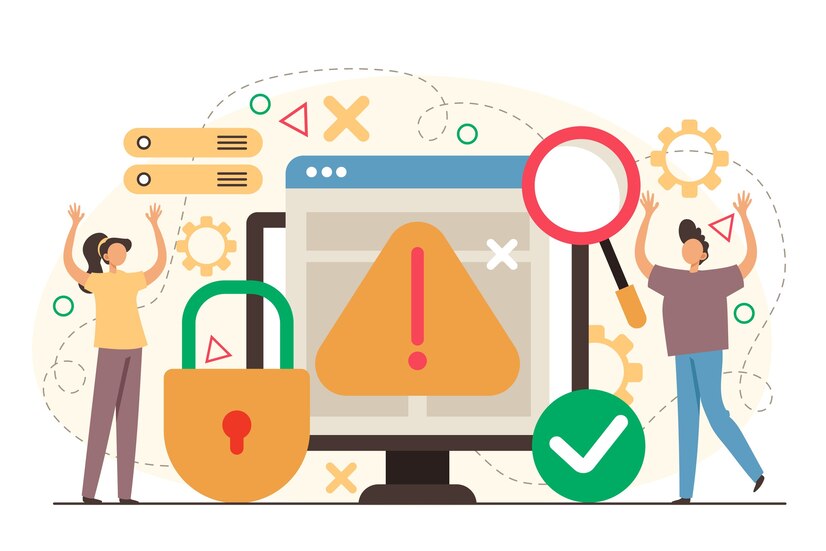
To avoid encountering the “Cannot Verify Server Identity” error in the future, consider the following preventive measures:
Regularly Update SSL Certificates: Renew SSL certificates before they expire to maintain secure connections.
Ensure Accurate Device Date and Time Settings: Regularly check and update device date and time settings to prevent mismatches with SSL certificate validity periods.
Maintain a Secure Network Connection: Use trusted networks and ensure that firewalls or security software do not interfere with secure connections.
Conclusion
The “Cannot Verify Server Identity” error is a common yet concerning issue that users encounter when accessing online services. By understanding its causes and implementing the appropriate fixes and preventive measures, users can ensure secure connections and protect their sensitive data from potential threats.